Importing W2 Forms into TurboTax: A Complete Guide
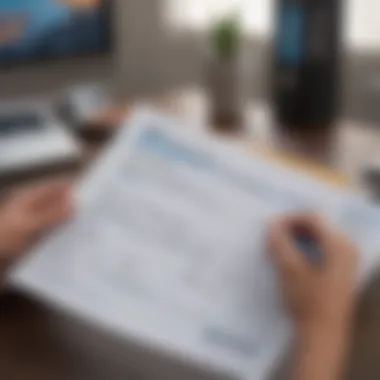
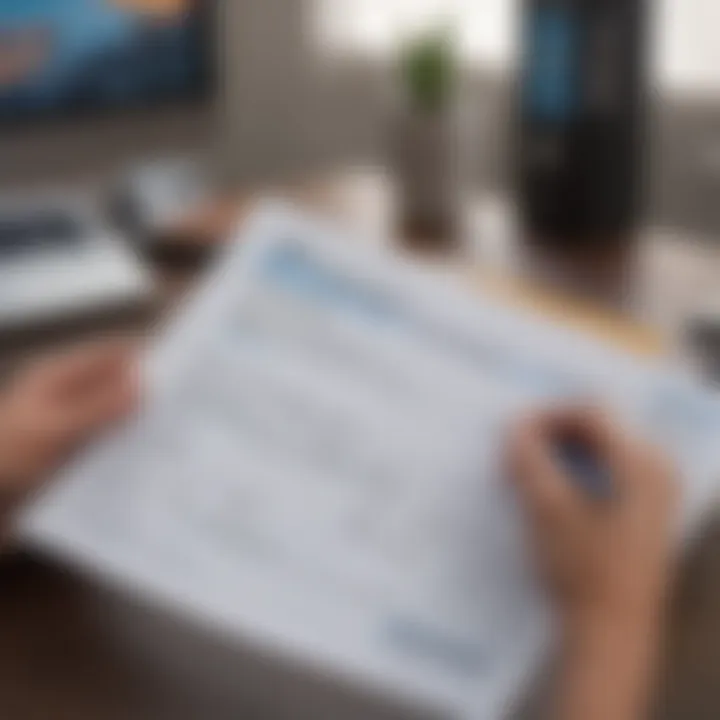
Intro
Navigating the complexities of tax season can be daunting. One crucial component of tax preparation is the W2 form. This document summarizes an employee's earnings and the taxes withheld by employers throughout the year. Properly importing this information into TurboTax can simplify your filing process significantly.
In this guide, we aim to illuminate the steps involved in importing W2 forms into TurboTax, addressing technical requirements and providing troubleshooting tips. By demystifying this procedure, we empower users to enhance their tax filing experience and ensure accuracy in their returns.
Understanding the Importance of the W2 Form
The W2 form is more than just a piece of paper; it holds vital information for income tax filing. Understanding its contents is essential:
- Earnings: Total wages or salary for the tax year.
- Withholdings: Amount of federal, state, and other taxes that have been deducted.
- Social Security and Medicare Contributions: Important for calculating future benefits.
Knowing how to import this data accurately into TurboTax can not only save time but also minimize errors that could lead to audits or penalties.
The Import Process
Importing W2 forms into TurboTax is a straightforward task if you follow the correct steps. This section outlines the detailed process to assist you.
Step 1: Gather Your W2 Forms
Before starting the import process, collect all your W2 forms from each employer. If you have not received them by the end of January, reach out to your employer. You might also find W2 forms available in your online employee portal. Make sure to have them handy in either digital format (PDF, etc.) or paper.
Step 2: Log In to TurboTax
Once you have your forms, log into your TurboTax account. If you are a new user, you will need to create an account. After logging in, select the section where you enter your income information.
Step 3: Import W2 Information
TurboTax offers multiple methods for importing W2 forms:
- Using the W2 Wizard: Select the option to import W2s. Here, you can enter the Employer Identification Number (EIN) or simply upload the W2 document.
- Uploading a PDF: If you have the W2 in PDF format, choose the upload option, which allows for quick entry of all W2 information.
- Manual Entry: As a last resort, you can input data manually if you encounter issues with automatic imports.
Step 4: Verify Your Information
After importing, it's crucial to double-check the accuracy of the information brought into TurboTax. Compare it against your W2 forms for any discrepancies.
"Accuracy in tax filing is not merely a best practice; it is a necessity to avoid future complications."
Step 5: Complete Your Tax Filing
With the W2 information imported and confirmed, you can proceed to complete your tax filing. Follow the prompts in TurboTax to ensure all required information is inputted before submitting your return.
Troubleshooting Common Issues
While the process is generally smooth, errors may occur. Here are common challenges you might face:
- Missing W2 Form: If a form doesn't appear, contact your employer or verify if you have multiple W2s.
- Incorrect Information: If details seem wrong, check for typographical errors during input.
- Technical Glitches: Logging out and back in may help, but contact support if problems persist.
Addressing these issues promptly will help facilitate a smoother tax-reporting experience.
The End
Understanding how to import W2 forms into TurboTax streamlines your tax preparation and minimizes the risk of errors. By equipping yourself with this knowledge, you enhance your confidence and control over the tax filing process. As you begin this journey, remember the steps outlined in this guide. Successfully managing your tax obligations can lead to significant advantages in your financial life.
Understanding W2 Forms
Understanding W2 forms is fundamental for anyone engaging with the U.S. tax system. These forms act as crucial financial documents that report an employee's annual wages and the taxes withheld from their paychecks. For individuals using TurboTax to file their taxes, familiarity with W2 forms streamlines the import process and ensures accuracy in tax reporting. Misunderstandings about these forms can lead to errors in tax filing, potentially resulting in penalties or underreporting of income.
Definition and Purpose
A W2 form, issued by employers, provides a detailed summary of an employee's earnings over the course of a year. It outlines not only the gross income but also various amounts withheld for federal, state, and other taxes. The primary purpose of the W2 form is to simplify the tax filing process for both the employee and the IRS. By documenting income and taxes paid, it serves as a guide for individuals when filling out their tax returns.
The W2 form must be submitted by January 31 of each year, ensuring that employees have ample time to prepare their taxes. It captures essential data, such as:
- Employee's gross earnings: This is the total income before taxes.
- Taxes withheld: Includes federal income tax, Social Security tax, and Medicare tax.
- Employer information: Name, address, and Employer Identification Number (EIN).
Components of a W2 Form
The W2 form consists of several key components that require careful attention:
- Box 1: Reports total taxable income.
- Box 2: Indicates federal income tax withheld.
- Box 3: Details Social Security wages.
- Box 4: States the amount of Social Security tax withheld.
- Box 5: Contains Medicare wages and tips.
- Box 6: Displays the amount of Medicare tax withheld.
- Boxes 15-20: Provide information about state and local taxes.
Accurate entry and comprehension of these sections are vital for effective tax reporting. Each component helps tax software, like TurboTax, to automatically calculate the correct tax obligations and refunds. Without proper understanding, users might miss essential details that affect their tax returns significantly.
Overview of TurboTax
The section on TurboTax serves as a foundational pillar in understanding the process of importing W2 forms. TurboTax is not just another tax preparation tool. It is a sophisticated software that caters to a diverse audience, making tax season manageable for both individual and small business users. Grasping the functionality and versatility of TurboTax is critical for any user aiming for a hassle-free tax filing experience.
What is TurboTax?
TurboTax is an online tax preparation software developed by Intuit. It helps users prepare their personal taxes via guided questions and an intuitive interface. Designed to simplify tax processes, TurboTax allows for a step-by-step approach to filing taxes. This reduces the complexity associated with tax filings, especially for those unfamiliar with tax codes or regulations.
The software includes various features, such as importing W2 forms automatically. This saves significant time and minimizes errors, contributing to the overall accuracy of tax filings. TurboTax is used by millions every year, reflecting its reliability and user-friendly characteristics. As such, it's essential for users to understand its capabilities and how it can impact their tax preparation experience.
Versatility of TurboTax Products
TurboTax offers a range of products tailored to different individual needs, from simple tax scenarios to more complicated situations involving self-employment or investments. Here are the main types of TurboTax products:
- TurboTax Free Edition: Ideal for basic tax returns, this version is suitable for individuals with straightforward tax situations.
- TurboTax Deluxe: This option is designed for those who wish to maximize deductions related to home and property. It offers more features compared to the Free Edition.
- TurboTax Premier: Perfect for individuals with investment income or rental properties. It provides specialized features for these more complex tax situations.
- TurboTax Self-Employed: Aimed at freelancers and small business owners, this product helps navigate deductions related to business expenses.
The versatility of TurboTax ensures that users can select a product matching their unique tax needs. Understanding these options is crucial for maximizing the benefits of using TurboTax, particularly when considering importing W2 forms seamlessly into the software.
The Importance of Importing W2 Forms
Importing W2 forms into TurboTax is a crucial step for anyone looking to file their taxes efficiently and accurately. A W2 form summarizes an employee's earnings and tax withholdings, providing essential information for tax calculation. By seamlessly importing these forms into TurboTax, users can enhance both the accuracy and efficiency of their tax filing process. This section emphasizes the benefits and considerations related to the significance of W2 form imports.
Accuracy in Tax Filing
Accuracy in tax filing cannot be overstated. Mistakes or omissions can lead to financial penalties or audits from the IRS. When W2 forms are imported correctly, the risk of human error diminishes significantly. TurboTax uses the data directly from the W2, ensuring that the figures reported on your tax return are precise. This automatic integration facilitates validation against your actual employment records, allowing for a clearer representation of your financial activity.
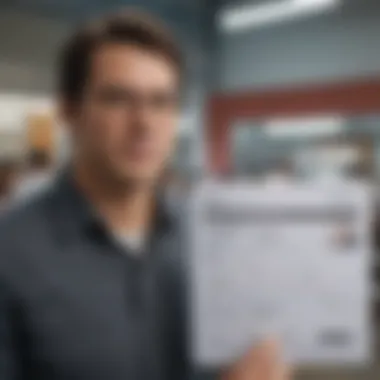
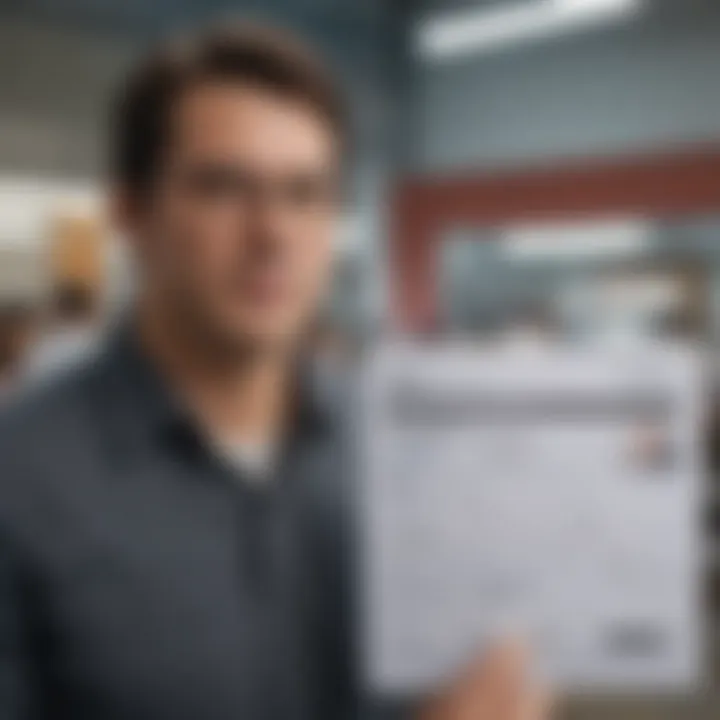
It is also vital to recognize that many payroll providers have established direct connections with TurboTax. This means the information is validated by the source, minimizing the potential for discrepancies.
Importing W2 forms ensures the integrity of your tax return, fostering confidence that the information filed is correct.
Time Efficiency
In today's fast-paced world, time is a key resource. Manual data entry can be tedious and time-consuming, often requiring users to sift through piles of documents to find the correct figures. By importing W2 forms directly into TurboTax, users can save significant amounts of time. The importing process is generally straightforward, allowing users to focus on other aspects of their tax preparation.
TurboTax's user-friendly interface guides individuals through the import process efficiently. Many users report being able to complete their tax returns in less than half the time when they import their W2s instead of entering the data manually. This not only streamlines the process but also improves the overall user experience.
In summary, importing W2 forms not only enhances the accuracy of tax filings but also increases efficiency, making the tax preparation process smoother and less stressful.
Preliminary Requirements
Understanding the preliminary requirements is essential when importing W2 forms into TurboTax. These requirements serve as a foundation that streamlines the entire import process, ensuring a smoother transition from paperwork to digital formats. Having everything in order reduces the chance of errors and can increase overall efficiency in tax filing. Without meeting these criteria, users may face unnecessary delays or complications later in their tax preparation journey.
Document Access
Required Information
To successfully import a W2 form into TurboTax, specific information is required. This typically includes the employer's identification number, the employee's Social Security number, and the various income and tax withholding amounts displayed on the W2. Without this information, TurboTax cannot accurately process your tax return. The key characteristic of this required information is its detail-oriented nature, ensuring accuracy in reporting income and taxes.
Using the correct data allows TurboTax to auto-fill relevant sections, making tax preparation easier and less time-consuming. One unique feature of this required information is the necessity to verify it against physical documents. This verification process is vital as it minimizes errors in tax filing, a beneficial aspect of adhering to these requirements. Not paying attention to this could lead to inaccuracies that complicate tax returns.
Where to Locate W2 Forms
W2 forms can be found in various places, depending on the employer's system for distributing them. Most commonly, employers provide W2 forms either physically or electronically. Many have moved to online systems, allowing employees to download their W2 forms from the employer's payroll portal.
The key aspect of knowing where to locate these forms is familiarity with your employer's method of distribution. This is particularly beneficial for people employed by large firms or those who have recently changed jobs. A unique feature of electronic forms is their immediacy; they are often available much faster than physical copies. However, this can pose a challenge for those who may not be comfortable navigating digital platforms. Understanding how to access these forms is advantageous, as it plays a crucial role in the efficiency of the entire tax filing process.
TurboTax Account Setup
Before importing W2 forms, users must ensure that their TurboTax account is properly set up. This involves creating a new account or signing into an existing one. When setting up a TurboTax account, personal information such as name, address, and Social Security number are typically required.
The account setup is straightforward, yet careful attention to detail is necessary to avoid issues later in the process. After completing the setup, users can save progress and easily return to their tax filings. Missing this setup step can lead to confusions or delays, which underscores its importance in the overall process.
Steps to Import W2 into TurboTax
Importing W2 forms into TurboTax is a crucial component of the tax preparation process. This step ensures that your financial information is accurately transferred into your tax return. The ease with which you import your W2 forms can significantly affect the overall efficiency and accuracy of your filing. When done correctly, it minimizes manual data entry and reduces the risk of errors. Therefore, understanding the following steps is imperative for any taxpayer looking to streamline their tax filing experience.
Accessing the Import Feature
To start importing your W2 forms into TurboTax, the first task is to access the import feature. This feature is designed to simplify the import process and links seamlessly with numerous payroll providers. The user interface is straightforward, guiding users through steps effectively. Once you open TurboTax, locate the section labeled "Import" or "W2 Import" on the main dashboard. Choosing this option sets the stage for the subsequent tasks.
- Launch TurboTax: Open the software and navigate to your tax return section.
- Select the W2 Import Option: Find the relevant prompt which may say something like "Import W2". This is your gateway to begin.
- Follow the Prompts: The system will guide you through any needed login processes for payroll service providers. Each provider may have a different pathway, so pay attention to the instructions provided on your screen.
Getting familiar with the import feature early on can ease potential stress during tax season.
Entering Employer Information
Once you access the import feature, the next objective is to enter your employer's information accurately. This is vital to ensure that TurboTax correctly identifies your W2 data source.
Typically, you will need to provide:
- Employer Name: This must match what is shown on your W2 form; errors can cause import failures.
- Employer Identification Number (EIN): This number is unique to your employer and is necessary for verification purposes. It can usually be found on your W2 form.
- Address: Double-check the address lines to ensure there are no typographical errors.
It is worth noting that some larger payroll providers may require additional verification to ensure the integrity of the data being imported. Follow all additional prompts provided to complete this step correctly.
Reviewing Imported Data
After successfully entering the employer's information, TurboTax will start pulling in your W2 data. It is vital to review this imported data meticulously. Review serves as a critical checkpoint, ensuring that what has been imported matches the original W2 form that you received from your employer.
Focus on key areas:
- Wages and Tips: Ensure that the figures reflect what you earned.
- Federal Income Tax Withheld: Compare this information to your actual W2.
- Social Security Wages and Tax: Confirm that both figures are accurate.
"Verifying imported information is not only good practice but also essential for avoiding complications with your tax return."
If discrepancies occur, utilize the option to manually adjust any fields before finalizing your entries. This importing and reviewing process not only saves time but also reduces potential errors, leading to a smoother overall tax filing experience.
Compatibility with Various Employers
Understanding compatibility with various employers is crucial when importing W2 forms into TurboTax. Many taxpayers often face questions regarding whether their employment history aligns with the software’s requirements. Knowing if your employer is compatible can simplify the process significantly, ensuring that your tax filing experience remains efficient.
Major Payroll Providers
Major payroll providers often have built-in integrations with TurboTax, enabling seamless data imports. These providers include well-known names like ADP, Paychex, and Intuit. When your employer uses one of these payroll companies, the chances of a smooth W2 import increase dramatically. Users benefit from automatic data transfer, which minimizes the chances of human error and provides accurate information directly from their employers.
It's essential to verify if your employer utilizes one of these major providers before attempting to import your W2. This can usually be done by checking your previous pay stubs or asking your employer’s human resources department. If your employer is listed with TurboTax’s import feature, you can easily import your W2 by simply entering your credentials and granting temporary access to your payroll data.
Small Businesses and Startups
On the other hand, employees from small businesses or startups may face different challenges when importing W2 forms. Many small businesses do not use large payroll services. They might handle payroll manually or use lesser-known software solutions. As a result, workers may not find their W2 automatically available for import.
This situation requires more manual steps. If you cannot import your W2, you will need to access your physical W2 form or obtain it from your employer. It is vital for the employee to ensure that the details on the form are accurate before manually entering them into TurboTax. The risk of discrepancies is higher in these instances, which can lead to the filing of inaccurate tax returns.
Importing W2 data from smaller businesses often requires taking extra care to ensure manual entries are accurate.
Troubleshooting Common Issues
When importing W2 forms into TurboTax, users may encounter various issues that can hinder their filing process. Understanding these issues is critical for a smooth experience. This section focuses on common problems that arise during the import process. Learning how to recognize and resolve these issues can save time, reducing frustration and ensuring that your tax return is accurate.
Error Messages Explained
Error messages in TurboTax serve as alerts to potential problems with the imported W2 data. Each message often provides specific details about what went wrong, making them essential for troubleshooting. For example, an error message may indicate incomplete information or incorrect format in your W2 entry.
Importantly, it is crucial to take the time to read these messages thoroughly. Ignoring them can lead to further complications and even penalties down the line. Identifying common error messages can aid in swift resolution. Typical errors include:
- Missing Information: Indicates fields that need completion.
- Date Format Issues: Suggests a problem with how dates are entered.
- Employer Identification Number (EIN) Mismatch: Notifies of an inconsistency between the form and the IRS database.
When you encounter these errors, refer to the guidelines on TurboTax’s help page. This resource provides guided solutions based on the type of error you face. Understanding the nature of these error messages reduces the likelihood of errors in your data submission.
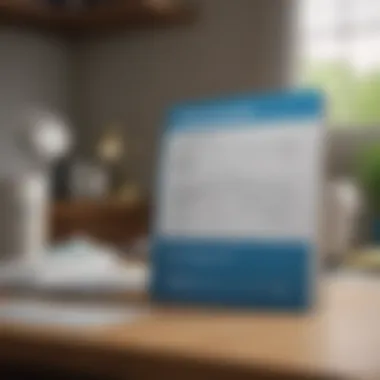
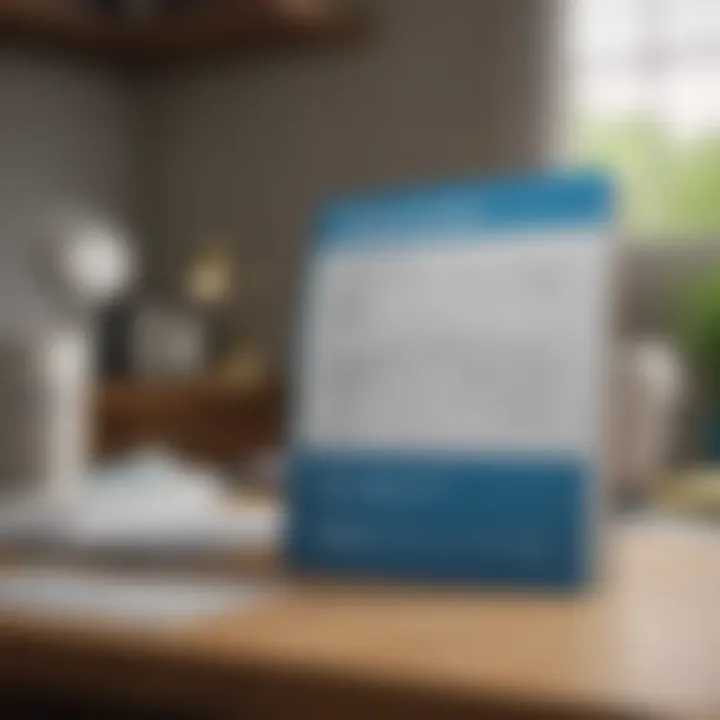
Connectivity Problems
Connectivity issues can be a significant hurdle when importing W2 forms into TurboTax. These problems typically stem from several factors, including internet instability, firewall settings, or even TurboTax's own server issues. Understanding the causes helps in effective resolution.
Some common connectivity problems you might face include:
- Slow or Unstable Internet: This can interrupt the import process. It is advisable to check your connection before proceeding.
- Firewall or Security Software: Sometimes, security settings can block the TurboTax connection. Adjusting these settings may resolve the issue.
- TurboTax Server Downtime: Occasionally, the service may experience outages. If so, visiting their status page can provide insight into the issue.
To troubleshoot these problems, you may need to:
- Restart your modem or router.
- Disable firewall temporarily to check if it is the blocking factor.
- Use an alternative network if possible.
Resolving connectivity issues quickly allows for a more efficient tax filing process. This ensures that you do not miss important deadlines due to technical difficulties. Following these steps can enhance your overall experience with importing W2 forms into TurboTax.
Manual Entry of W2 Information
When importing W2 forms into TurboTax, a common process is to use the automatic import feature. Nevertheless, situations can arise where manual entry is necessary. Understanding the importance of this manual process can prevent miscalculation and confusion later on.
Manual entry provides users with an ability to take control over their tax documentation. While imports are generally reliable, they may not capture every detail correctly due to various reasons such as compatibility issues or data inaccuracies. Thus, knowing how and when to manually input data can ensure that all relevant information is reflected correctly within TurboTax.
When to Manually Enter Data
Not all data may import smoothly from your W2 forms. If you encounter issues such as unreliable internet connections or errors during the import process, you might be compelled to enter information manually. Moreover, discrepancies in amounts or missing details that do not align with your paper W2 should trigger a manual review.
Here are specific scenarios where manual entry becomes a necessity:
- Errors in Imported Data: If the import process incorrectly populates fields.
- Unavailable W2 Forms: When you have not received your W2 forms on time from your employer, leaving you no choice but to estimate using your payslips.
- Multiple Employers: If you work for numerous companies, and only some W2s import correctly, manual entry of the others ensures no income is omitted.
Understanding these circumstances can provide clarity and assist in making informed choices regarding data entry.
Steps for Manual Entry
If you find yourself needing to enter your W2 data manually, follow these systematic steps:
- Access Your TurboTax Account: Start by logging into your TurboTax account and navigating to your current tax return.
- Locate the W2 Entry Section: Find the part of the software where you can add or modify W2 information.
- Select Manual Entry Option: Often, there will be an option specifically for manual input, allowing you to bypass the import feature.
- Enter Employer Details: Fill in fields such as Employer Identification Number (EIN), employer name, and address. Ensure these are accurate as they impact how the IRS views the return.
- Input Earnings and Tax Withheld: Carefully transfer your earnings, social security contributions, Medicare amounts, and any federal or state tax withheld from your W2.
- Double-Check Entries: After inputting data, review all entries for accuracy. Even minor mistakes can lead to costly errors in your tax filings.
- Save Your Work: Once all data is entered and verified, save your information to continue with your tax return process.
Always ensure your entries match the actual W2 form. Inaccuracies can lead to unwanted audits or delays in your tax refund.
Manual entry can be encountered at any time during the tax preparation process. Familiarizing yourself with these steps will streamline your experience and boost your confidence in managing your tax responsibilities. Maintaining accuracy is fundamental to ensure compliance and optimizing your tax outcome.
Verifying Imported Data
Verifying imported data from W2 forms is a critical step in the tax preparation process. When utilizing TurboTax to import W2 information, accuracy is paramount. Any mistake in the data could lead to incorrect tax calculations, potentially resulting in financial penalties or delays in receiving refunds. It’s essential for users to systematically check the imported data for completeness and correctness.
The verification process involves multiple layers. First, users should confirm that all relevant data fields from the W2 forms have been correctly imported into TurboTax. This includes employee information, employer identification number, wages, and tax withholding amounts. The data should match what's on the physical W2 form.
Benefits of Verifying Imported Data:
- Ensures accuracy in tax calculations.
- Helps to identify potential errors before final submission.
- Reduces the likelihood of penalties and audit issues.
- Provides peace of mind to taxpayers, knowing their return is accurate.
The verification process not only protects the taxpayer but also enhances overall trust in the TurboTax system. Taking the time to double-check the imported data can save users from future headaches.
Cross-Checking with Form
Cross-checking the imported W2 data with Form 1040 is an important step. Form 1040 is the standard document filed by individual taxpayers to report their annual income to the IRS. After importing W2 information, users should compare the figures found in TurboTax against the totals calculated on Form 1040.
This comparison can help highlight discrepancies promptly. Ensure that:
- The total income from W2 forms matches the income reported on line 1 of Form 1040.
- Federal income tax withheld from W2 forms aligns with the amount on line 17 of Form 1040.
- Other relevant amounts, such as contributions to retirement plans, are correctly accounted for.
Failure to reconcile these figures can lead to inaccurate filings and potential scrutiny from tax authorities. Therefore, validation against Form 1040 is an essential practice for effective tax preparation.
Identifying Discrepancies
Identifying discrepancies between the imported data and the original W2 form requires attention to detail. Common discrepancies may include:
- Mismatched names or Social Security numbers.
- Incorrect wage amounts or withholding figures.
- Missing information such as the employer's address.
When checking, it is helpful to create a simple checklist:
- Name and Social Security Number: Ensure they match exactly from your W2 and TurboTax.
- Income Amounts: Confirm that wage amounts and other income figures are accurate.
- Tax Withholdings: Verify that withholding amounts correspond to the original document.
In case discrepancies are found, corrective action should be taken immediately. Often, users may need to re-enter the data manually or consult with their employer for clarification on the numbers.
Remember: Even minor errors can snowball into bigger issues if not addressed before submission.
By diligent verification and careful identification of discrepancies, users can ensure that their tax submission is both accurate and compliant with IRS regulations.
Implications of Inaccurate W2 Data
Accuracy in tax filings significantly impacts both the taxpayer and the tax authority. Utilizing an incorrect W2 form data can lead to various complications, which can be detrimental to individual financial health and the overall tax preparation process. Understanding these implications is crucial for effective and responsible tax filing. This section will delve into the potential penalties and delays in tax refunds resulting from inaccurate W2 information.
Potential Penalties
Filing tax returns based on inaccurate W2 data can invite penalties from the Internal Revenue Service (IRS). These penalties arise primarily because the W2 form serves as a vital source of information regarding income and withholding taxes. If there is a discrepancy, such as unreported income or incorrect amounts, the IRS may impose fines which can range from minor fees to significant financial burdens, depending on the severity of the error.
Moreover, if the inaccuracies appear to be a willful attempt to evade taxes, the consequences become much more severe, that could include criminal charges. The main penalties to be aware of include:
- Failure to Pay Penalty: When taxes owed are not paid in time, a penalty is assessed.
- Accuracy-Related Penalty: This can be imposed when a taxpayer underreports income, which is a direct result of an inaccurate W2.
Inaccurate reporting can also lead to more audits by the IRS, elevating the chance of further complications.
Delays in Tax Refunds
Another critical consequence of inaccurate W2 data is the potential delays in receiving tax refunds. Many taxpayers rely on tax refunds as a financial cushion, and errors can extend the processing period. When the IRS identifies discrepancies between what was reported by the employer on the W2 and what the taxpayer claims, they may hold the return for review, leading to extended waits for refunds.
Delays could result from several factors, such as:
- Verification Processes: The IRS has to verify if the reported income on the W2 matches with other informational submissions.
- Further Investigations: If they suspect misreporting, the IRS may initiate a deeper investigation which prolongs the return process.
- Compliance Checks: Sometimes, additional documentation is requested to substantiate the taxpayer’s claims, further prolonging refund disbursement.
Post-Import Steps
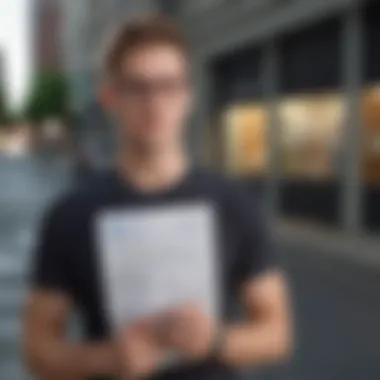
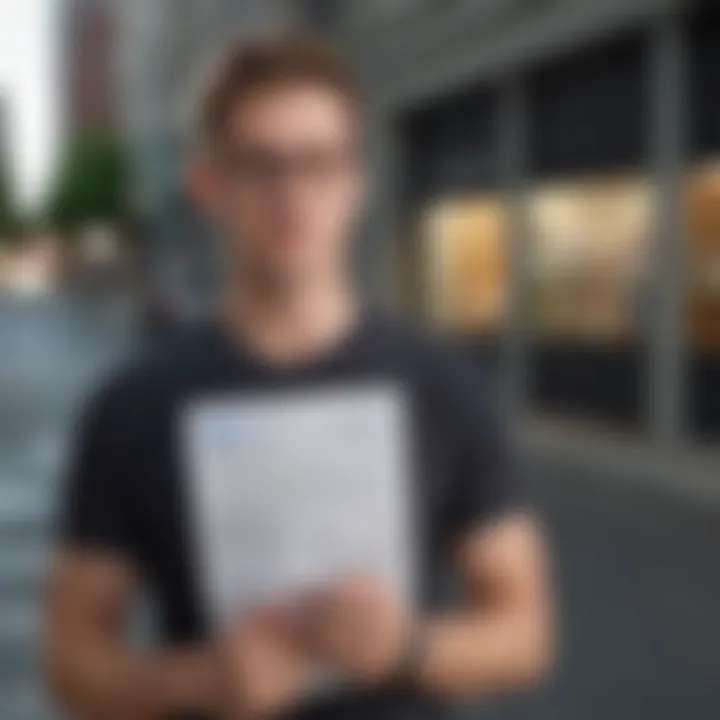
After successfully importing your W2 forms into TurboTax, the post-import steps are crucial to ensure that your tax filing is complete and accurate. This phase is not just a formality; it solidifies the information you've imported and prepares you for the final submissions. Here, we'll cover what to do next and why each of these steps matters.
Completing Other Tax Forms
Once your W2 data is imported, you may need to complete additional tax forms depending on your financial situation. For instance:
- Additional Income Sources: If you have income from freelance work, rental properties, or dividends, you will need to report this on the relevant forms.
- Deductions and Credits: Consider forms that pertain to mortgage interest, student loans, or education credits. These can lower your overall taxable income and increase your refund.*
Completing these forms accurately is essential. Each form interacts with your W2 data and can change your overall tax obligation. Thus, review the guidelines on each form to understand what applies to you. TurboTax often provides prompts and guidance to complete these forms efficiently, streamlining the process.
Final Review and Submission
The final review stage cannot be overlooked. It is your opportunity to verify all entries before submission. Key steps in this process include:
- Cross-referencing Data: Ensure all numbers match your W2 form, along with other documentation like 1099s or receipts.
- Checking for Errors: Look out for any error messages that TurboTax flags. These could indicate missing information or potential mistakes.
- Previewing Your Return: Utilize TurboTax's features to preview your tax return. This can help identify inconsistencies and mitigate risks of errors.
Before you hit that submit button, take a moment for a thorough review. Failing to do so could lead to penalties or delays in refund processing. Once satisfied that everything is correct, you can submit your return electronically. This is a straightforward process, and TurboTax typically provides confirmation once your submission is successful.
Tip: Always save a copy of your completed tax return for your records. This can be useful for future reference or if questions arise about your submitted return.
These post-import steps build a strong foundation for your tax submission and can safeguard you from future tax complications. Strong attention to detail here pays off in the long run.
Living with TurboTax after Filing
After completing your taxes, using TurboTax provides more benefits than just filing your forms. It allows users to access their past returns and plan efficiently for future tax seasons. This section discusses the significance of living with TurboTax after filing and how it can lead to better financial decisions in the long run.
Accessing Past Returns
One of the key features of TurboTax is the ability to access historical tax returns. Users can review previous filings, examine the data submitted, and recall deductions taken in the past. This access can be crucial for several reasons:
- Reference for Future Filing: Looking back at past returns can guide users to make informed decisions when preparing their current filings. It can remind them of overlooked deductions or credits.
- Audit Preparation: In case of an audit from the IRS, having past returns readily available ensures users can provide necessary information without delay.
- Comparison and Trends: Users can analyze changes in their financial situations over time. This insight can help them make strategic decisions regarding investments and savings.
To access past returns in TurboTax, log into your account and navigate to the previous returns section. Here, users can download PDFs or view essential details online.
Planning for Next Year
After filing your taxes, it is wise to start planning for the next year. TurboTax helps users maintain their financial health by enabling better preparations for future tax seasons. Here are several ways to prepare effectively:
- Set Financial Goals: Take the time to set specific financial goals based on the insights gained from this year's taxes. Whether it is saving for a vacation or building an emergency fund, clarity on objectives is essential.
- Understand Changes in Tax Law: Tax laws can change annually and impact deductions or taxes owed. Staying informed about potential tax reforms can help shape future planning.
- Organize Financial Documents Early: Instead of scrambling at the last minute, users are encouraged to start collecting and organizing documents early. This proactive approach often results in a smoother filing process.
By leveraging TurboTax's capabilities post-filing, users can cultivate a thorough understanding of their financial landscapes. This practice not only enhances financial literacy but also prepares individuals more effectively for the challenges that come with tax obligations each year.
Comparing TurboTax with Other Software
When it comes to tax preparation, understanding the differences between software options is vital. This section highlights TurboTax, a leader in tax preparation software, and compares it to other options available in the market. As users navigate the complexities of tax filing, recognizing the unique features and performance of various software programs can greatly impact their overall experience.
Evaluation Criteria
To effectively compare TurboTax with its competitors, several critical criteria must be considered. These factors not only reflect the capabilities of the software but also provide insights into user satisfaction and functionality. Key evaluation criteria include:
- User Interface: The ease of navigating the software leads to an efficient filing experience.
- Customer Support: Access to help and guidance can be essential during tax season.
- Cost: The pricing models vary greatly, affecting choices for different users.
- Features and Tools: Advanced features, such as importing documents and guidance on deductions, can enhance user experience.
- Compatibility: The ability to work with different forms, like W2 and 1099, is crucial for versatile users.
Each of these elements significantly affects user experience. A clear understanding of these factors assists users in making informed choices about their tax preparation needs.
TurboTax Strengths and Weaknesses
TurboTax is seen as a robust solution in tax preparation, but like any software, it has both strengths and weaknesses. Understanding these aspects can help users decide whether it is the right choice for them.
Strengths:
- Intuitive Design: TurboTax is known for its user-friendly interface that guides users step-by-step through the tax-filing process, making it accessible even for those less familiar with tax jargon.
- Comprehensive Features: It offers extensive features, including options for itemized deductions and access to financial planning tools, which may appeal to more financially savvy users.
- Real-Time Tax Calculations: Users receive immediate feedback as they enter their information, which minimizes surprises at the end of the process.
- Integration with W2 Imports: TurboTax allows for easy imports of W2 forms from many payroll providers, saving time and reducing errors.
- Strong Customer Support: TurboTax offers multiple support options, including online chat and phone support, which is helpful during the busy tax season.
Weaknesses:
- Higher Price Point: Compared to some other software, TurboTax can be more expensive, which may deter budget-conscious users.
- Complexity for Simple Returns: For individuals with straightforward tax situations, the extensive features may feel overwhelming.
- Limited Free Version Options: While TurboTax offers a free version, it is limited and may not cover all necessary forms, pushing users towards paid options.
- Privacy Concerns: Some users express concerns about data security and privacy, which is crucial in electronic tax filing.
Ultimately, making a decision requires weighing these strengths and weaknesses. By comparing TurboTax with its competitors, users can better understand how it aligns with their specific tax needs and preferences. Screenshot and feature lists found on websites like Wikipedia can offer additional insights into various software options.
User Reviews and Recommendations
Understanding the perspectives of users who have already navigated the complexities of importing W2 forms into TurboTax can provide invaluable insights. This section focuses on the collective experiences shared through reviews and recommendations.
User reviews bring a real-world context to the technical instructions provided in TurboTax's guides. These testimonials often highlight practical benefits that users encounter during the process, as well as common pitfalls to avoid. By analyzing this feedback, potential users can make informed decisions about the effectiveness of TurboTax as a tax preparation tool.
Success Stories
Success stories from TurboTax users are plentiful and can be quite illustrative. Many individuals highlight how importing their W2 forms streamlined their tax filing process. Reports often reveal an increased sense of confidence due to the software's ability to handle complicated tax situations seamlessly. For example, one user recounted how TurboTax auto-filled many necessary forms after importing their W2, dramatically cutting down the time they spent filing taxes.
These anecdotes frequently underscore the software's user-friendly interface. Many users describe how easy it is to find the import feature, aptly noting the straightforward step-by-step guidance TurboTax provides during the process. Moreover, some users have shared how the ability to import multiple W2 forms for different employers made it easier to manage their finances, reflecting a growing need for effective financial tools in today’s workforce.
Common Feedback
Despite the success stories, some common feedback emerges from the user community. On platforms like Reddit, users have pointed out issues they faced during the import process. One frequent concern is the limited number of employers whose W2 forms can be automatically imported. While major payroll providers are partnered, smaller firms might not have the same compatibility.
Additionally, feedback has pointed to connectivity issues during the import process. Some users found that their internet connections impacted their ability to upload their W2 forms, resulting in frustration. This emphasizes the importance of a stable connection when conducting tax filings online.
Ultimately, the reviews provide a balanced perspective. They encompass both the strengths of TurboTax and areas where improvement may be needed. This collective wisdom adds tremendous value for newcomers and seasoned users alike.
"Reading user experiences can clarify the path ahead for many, turning uncertainties into a clear roadmap for effective filing."
Notably, engaging with this feedback allows users to prepare better, leading to a more efficient and satisfying experience during tax season.
Finale
In summary, the conclusion of this article underscores the significance of effectively importing W2 forms into TurboTax. This process is pivotal for ensuring accuracy in tax filings, which can ultimately affect one’s financial standing. With the detailed steps and guidance provided, users can navigate the intricacies of TurboTax with greater confidence and efficiency.
Key Takeaways
- Ease of Use: Utilizing TurboTax to import W2 forms simplifies the tax preparation process, saving time and reducing the potential for errors.
- Data Accuracy: Ensuring the correct information is imported minimizes the risk of penalties and complications with tax authorities.
- Resource Management: By understanding the scope of features TurboTax offers, users can better manage their documents, ensuring all necessary information is at hand.
Final Thoughts
As tax season approaches, understanding the process of importing W2 forms cannot be overstated. Proper execution of this step leads to smoother tax preparation and a more satisfying experience with TurboTax. Mastery in this area not only improves immediate tax outcomes but also sets a solid foundation for future filings.
Remember, effective tax management is not just about meeting deadlines; it’s about maximizing your returns and minimizing stress.
This guide serves as a resource to enhance not only the knowledge but also the practical skills necessary for efficient tax management.







